2inch Capacitive Touch LCD 使用教程
产品介绍
产品简介
2inch Capacitive Touch LCD 配备240 × 320分辨率的电容触摸屏,支持15PIN端子接口或18PIN FPC插槽接入,并提供树莓派、ESP32、Pico、Arduino等的示例资料。
产品特性
- 240 × 320 分辨率,262K 彩色,能清晰地显示彩色图片
- 触摸屏透过率高,响应快,寿命长
- 内置 ST7789T3 驱动芯片和 CST816D 电容触控芯片,分别使用 SPI 和 I2C 接口通信,不占用过多接口引脚资源
- 配备Micro SD卡槽,方便存储更多的图片、视频、音乐等
- 引出 LCD 控制接口,可以选择 15PIN 端子接口或 18PIN 的 FPC 插槽接入显示屏
- 板载电平转换芯片,支持 3.3V/5V 两种工作电平
接口介绍

产品尺寸
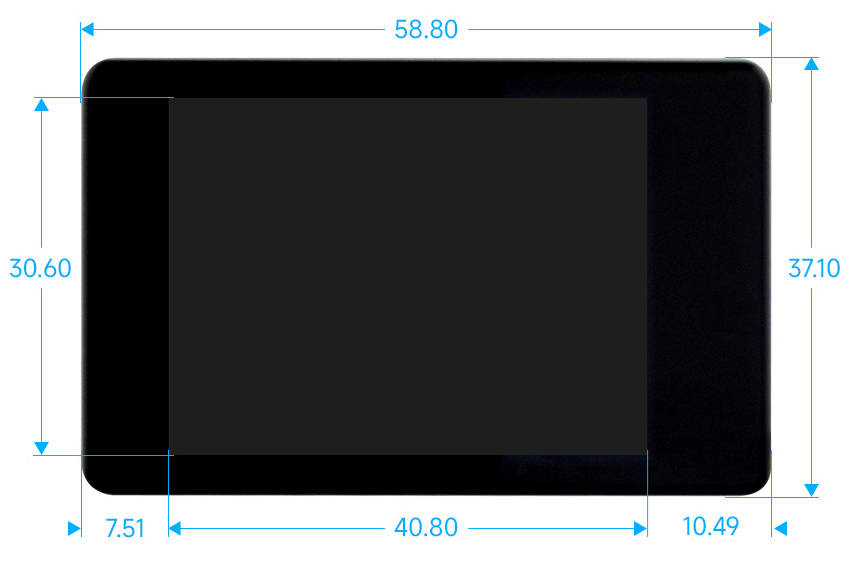
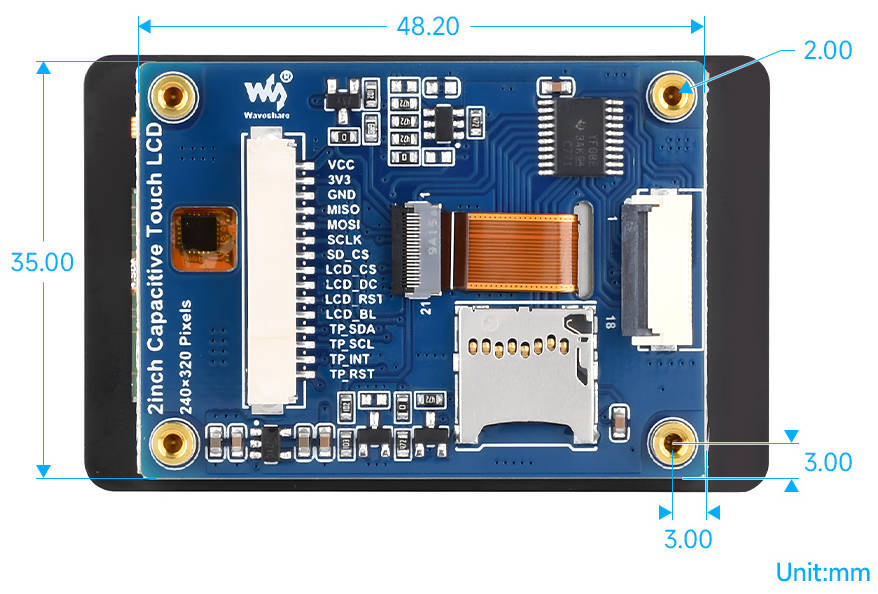
产品参数
(请保证供电电压和逻辑电压一致,否则会导致无法正常工作)
| 参数名称 | 参数 |
| 供电电压 | 3.3V/5V |
| 屏幕类型 | IPS |
| 通信接口 | Display :SPI |
| Touch :I2C | |
| 控制芯片 | Display :ST7789T3 |
| Touch :CST816D | |
| 分辨率 | 240(H) x 320(V) |
| 显示尺寸 | 30.6 (H) x 40.8 (V) mm |
| 像素间距 | 0.1275x 0.1275 mm |
| 产品尺寸 | 37.1(H)x 58.8(V) mm |
树莓派下使用
请注意,以下示例通过树莓派4运行
硬件连接
- 15PIN 杜邦线接口
| LCD引脚 | 树莓派(BCM) |
| VCC | 3.3V |
| GND | GND |
| MISO | 9 |
| MOSI | 10 |
| SCLK | 11 |
| LCD_CS | 8 |
| LCD_DC | 25 |
| LCD_RST | 27 |
| LCD_BL | 18 |
| TP_SDA | 2 |
| TP_SCL | 3 |
| TP_INT | 4 |
| TP_RST | 17 |
开启SPI与I2C接口
- 打开树莓派终端,输入以下指令进入配置界面:
sudo raspi-config
- 选择Interfacing Options -> SPI -> Yes 开启SPI接口
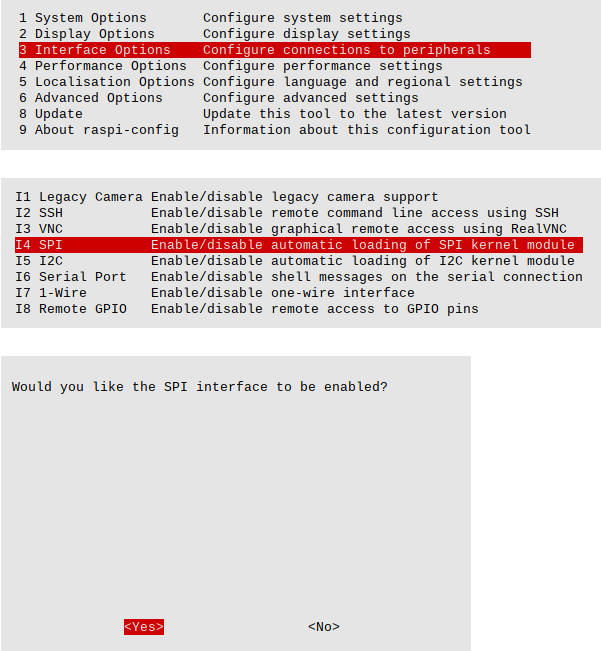
- 继续进入配置界面:
sudo raspi-config
- 选择Interfacing Options -> I2C -> Yes 开启I2C接口
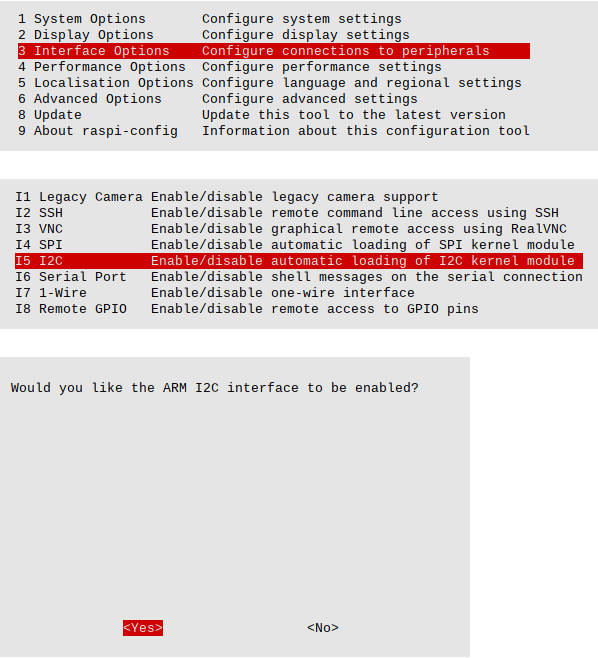
- 重启树莓派
sudo reboot
- 检查 /boot/config.txt,可以看到'dtparam=i2c_arm=on' 和 'dtparam=spi=on' 已被写入
more /boot/config.txt
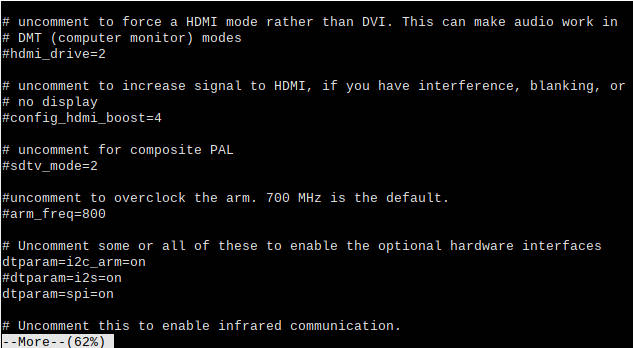
- 为了确保 SPI 没有被占用,建议其他的驱动覆盖暂时先关闭。可以使用 ls /dev/spi* 来检查 SPI 占用情况,终端输出 /dev/spidev0.0 和 /dev/spidev0.1 表示 SPI 情况正常
ls /dev/spi*
Python 环境使用
安装库文件
- 安装库
sudo apt-get update sudo apt-get install python3-pip sudo apt-get install python3-pil sudo apt-get install python3-numpy sudo apt-get install python3-spidev
示例操作
- 下载示例程序
cd wget https://www.waveshare.net/w/upload/c/c6/2inch_Capacitive_Touch_LCD_RaspberryPi.zip
- (可选,使用过解压指令可跳过这一步)安装解压环境
sudo apt-get install unzip
- 进入文件位置,执行解压指令
unzip 2inch_Capacitive_Touch_LCD_RaspberryPi.zip -d ./2inch_Capacitive_Touch_LCD
- 进入 Python 文件夹中
cd 2inch_Capacitive_Touch_LCD/Python
- 运行示例程序即可在屏幕上显示3张图片,显示完即进入画板功能
python 2inch_Capacitive_Touch_LCD.py
C 环境使用
安装库文件
- 安装库
git clone https://github.com/WiringPi/WiringPi cd WiringPi ./build gpio -v
- 运行gpio -v会出现2.70版本,如果没有出现说明安装出错
- 下载示例文件
- 进入文件目录,运行程序
示例操作
- 下载示例程序
cd wget https://www.waveshare.net/w/upload/a/af/2inch_Capacitive_Touch_LCD_Demo_Pi.zip
- (可选,使用过解压指令可跳过这一步)安装解压环境
sudo apt-get install unzip
- 进入文件位置,执行解压指令
unzip 2inch_Capacitive_Touch_LCD_Demo_Pi.zip -d ./2inch_Capacitive_Touch_LCD
- 进入 C 文件夹中
cd 2inch_Capacitive_Touch_LCD/C
- 清除编译文件,重新编译
sudo make clean sudo make -j
- 编译成功,运行示例即可在屏幕上进行RGB刷屏,显示完即进入画板功能
sudo ./main
树莓派Pico下使用
硬件连接
- 15PIN 杜邦线接口
| LCD引脚 | Raspberry Pi Pico |
| VCC | 3.3V |
| GND | GND |
| MISO | 12 |
| MOSI | 11 |
| SCLK | 10 |
| LCD_CS | 9 |
| LCD_DC | 14 |
| LCD_RST | 13 |
| LCD_BL | 15 |
| TP_SDA | 6 |
| TP_SCL | 7 |
| TP_INT | 8 |
| TP_RST | 5 |
Python 环境
前置操作
1.安装Thonny(Thonny安装包)
2.按住Raspberry Pi Pico的“BOOTSEL”键,然后上电,上电后松开
3.电脑会出现一个新的盘符,将固件(Raspberry Pi Pico固件)解压,并将固件(后缀为uf2)拷贝至该磁盘(拷贝成功磁盘会自动消失)
4.开启Thonny,点击右下方的“Python x.x.x”,选择“Configure interpreter”
5.在弹出窗口中选择“解释器”->解释器选择“MicroPython(Raspbeery Pi Pico)”->端口选择“自动探测端口”
6.点击暂停,Shell窗口出现“MicroPython v1.20.0-50-g786013d46 on 2023-05-04; Raspberry Pi Pico with RP2040 Type "help()" for more information.”即为连接成功
- 以下为第4点与第5点操作流程:
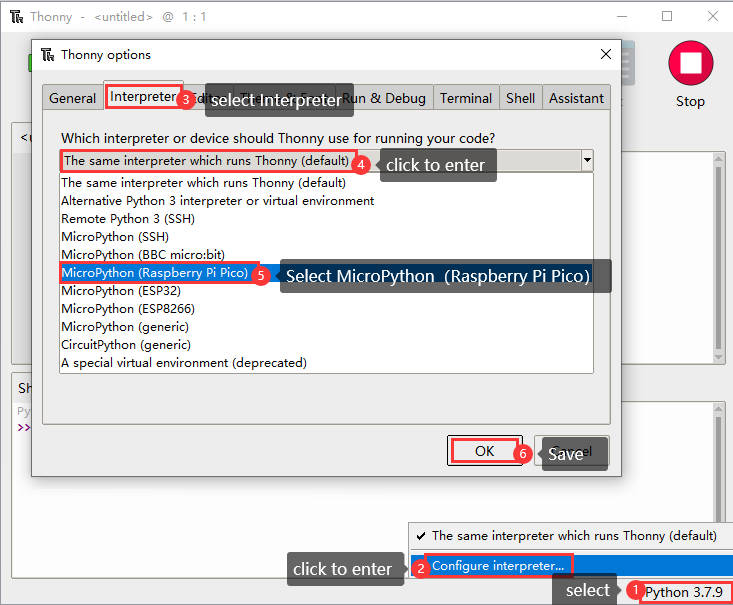
- 连接成功效果如下:
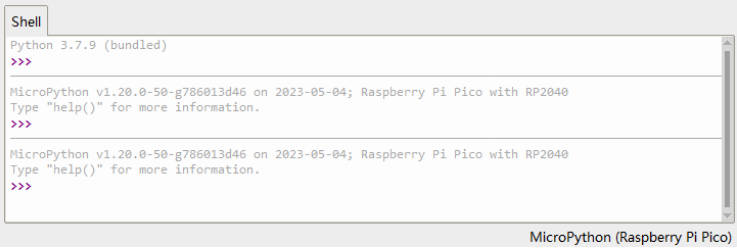
示例程序
- 下载示例程序
- 解压示例文件,打开 Thonny
- 打开示例文件,路径为:2inch_Capacitive_Touch_LCD_Demo_Pico/Python/2inch_Capacitive_Touch_LCD.py
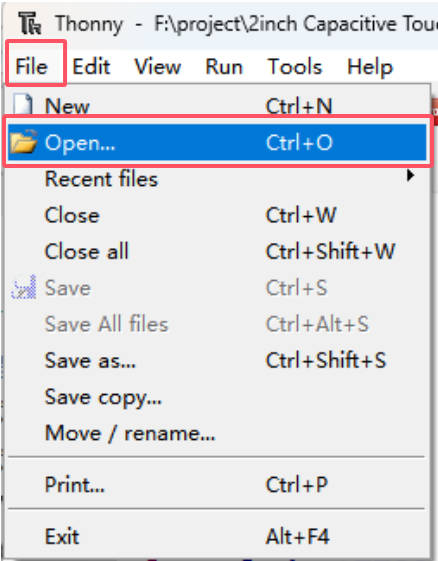
- 运行程序即可在屏幕上实现画板功能
- 若需上电自动运行程序,请将文件名修改为 main.py
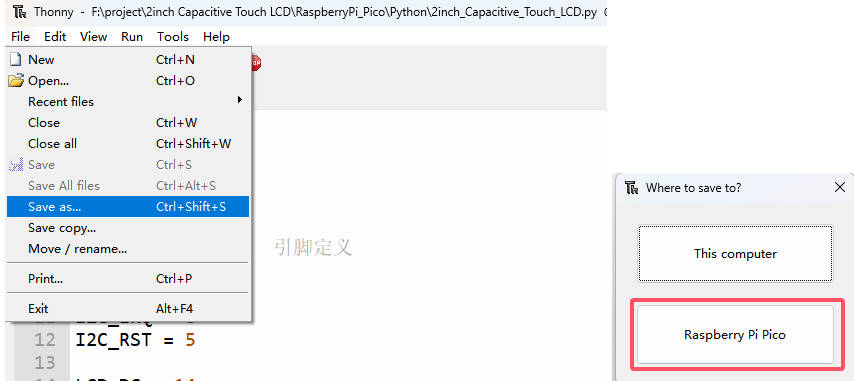
ESP32S3 下使用
硬件连接
- 15PIN 杜邦线接口
| LCD引脚 | ESP32S3 |
| VCC | 3.3V |
| GND | GND |
| MISO | 42 |
| MOSI | 2 |
| SCLK | 4 |
| SD_CS | 38 |
| LCD_CS | 39 |
| LCD_DC | 41 |
| LCD_RST | 40 |
| LCD_BL | 6 |
| TP_SDA | 15 |
| TP_SCL | 7 |
| TP_INT | 17 |
| TP_RST | 16 |
环境搭建
下载和安装 Arduino IDE
- 点击访问Arduino官网,选择对应的系统和系统位数下载。
- 运行安装程序,全部默认安装即可。
安装 Arduino-ESP32
- ESP32相关主板在Arduino IDE使用,须先安装“Arduino-ESP32板”库
- 国内部分区域安装,一般推荐“离线安装”, 若离线安装失败,则使用“在线安装”
- 安装 Arduino-ESP32教程,详见:Arduino 板管理教程
- 开发板离线包:esp32_package_3.0.2_arduino离线包(提取码:1r4i)
- 提取码:1r4i
安装库
- 在安装 Arduino 库时,通常有两种方式可供选择:在线安装 和 离线安装。
对于大多数库,用户可以通过 Arduino 软件的在线库管理器轻松搜索并安装。然而,一些开源库或自定义库未被同步到 Arduino 库管理器中,因此无法通过在线搜索获取。在这种情况下,用户只能通过离线方式手动安装这些库。 - 库安装教程,详见:Arduino 库管理教程
| 库名称 | 说明 | 库安装要求 |
|---|---|---|
| LVGL | 图形库 | “离线”安装 |
| GFX_Library_for_Arduino | LCD驱动库 | “离线”安装 |
示例程序
- 打开示例,2inch_Capacitive_Touch_LCD_Demo_ESP32S3/2inch_Capacitive_Touch_LCD
- 选择型号与端口,编译并烧录示例
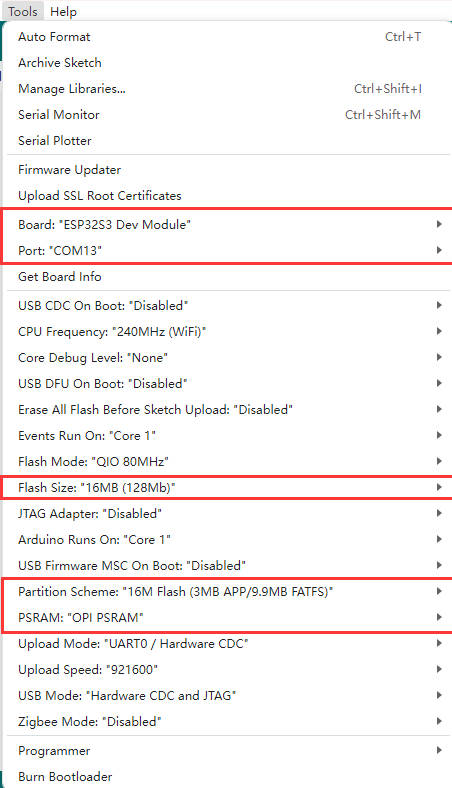
- 烧录成功进入画板功能
Arduino 下使用
硬件连接
- 15PIN 杜邦线接口
| LCD引脚 | Arduino |
| VCC | 5V |
| GND | GND |
| MISO | NC |
| MOSI | 11 |
| SCLK | 13 |
| LCD_CS | 10 |
| LCD_DC | 7 |
| LCD_RST | 8 |
| LCD_BL | 9 |
| TP_SDA | SDA |
| TP_SCL | SCL |
| TP_INT | 3 |
| TP_RST | 4 |
示例程序
- 进入示例文件 2inch_Capacitive_Touch_LCD_Demo_Arduino/2inch_Capacitive_Touch_LCD 中,双击 2inch_Capacitive_Touch_LCD.ino 打开示例
- 选择设备与端口,编译并烧录程序
FAQ
问题:示例跑不通,通信不上?
请注意板子的GPIO电平是否与产品的供电电压一致!
技术支持
周一-周五(9:30-6:30)周六(9:30-5:30)
手机:13434470212
TAG:
ESP32机器人
ESP32 S3
树莓派不间断电源
DeepSeek ESP32人工智能语音聊天机器人
Luckfox UART
电子墨水屏标签
ESP32 S3 4.3寸斑梨教程资料程序代码PDF手册
Jetson nano电源
树莓派Pico 2 RP2350 Plus开发板RP2350A
Uno Minima RA4M1 ZERO迷你R7FA4M1开发板Tiny兼容Arduino兼容R4
Sipeed MaixCAM AI Linux摄像头开发板YOLO视觉识别RISC-V SG2002
树莓派
DeepSeek ESP32 S3开发板小智AI 1.83寸LCD触摸显示屏 语音聊天 240x284
ESP32-S3开发板2.8寸LCD显示屏480x640触摸屏 QMI8658传感器 SD槽
IMX462
树莓派5 PoE供电带PCIe转M.2 NVMe SSD固态硬盘扩展板(B) 2280
2.7英寸无源NFC电子墨水屏模块
X1300-Software
2.13寸无源NFC电子墨水屏G 黄黑白四色 无须电池 无线供电&刷图
斑梨





邮箱:services04@spotpear.cn
QQ:202004841